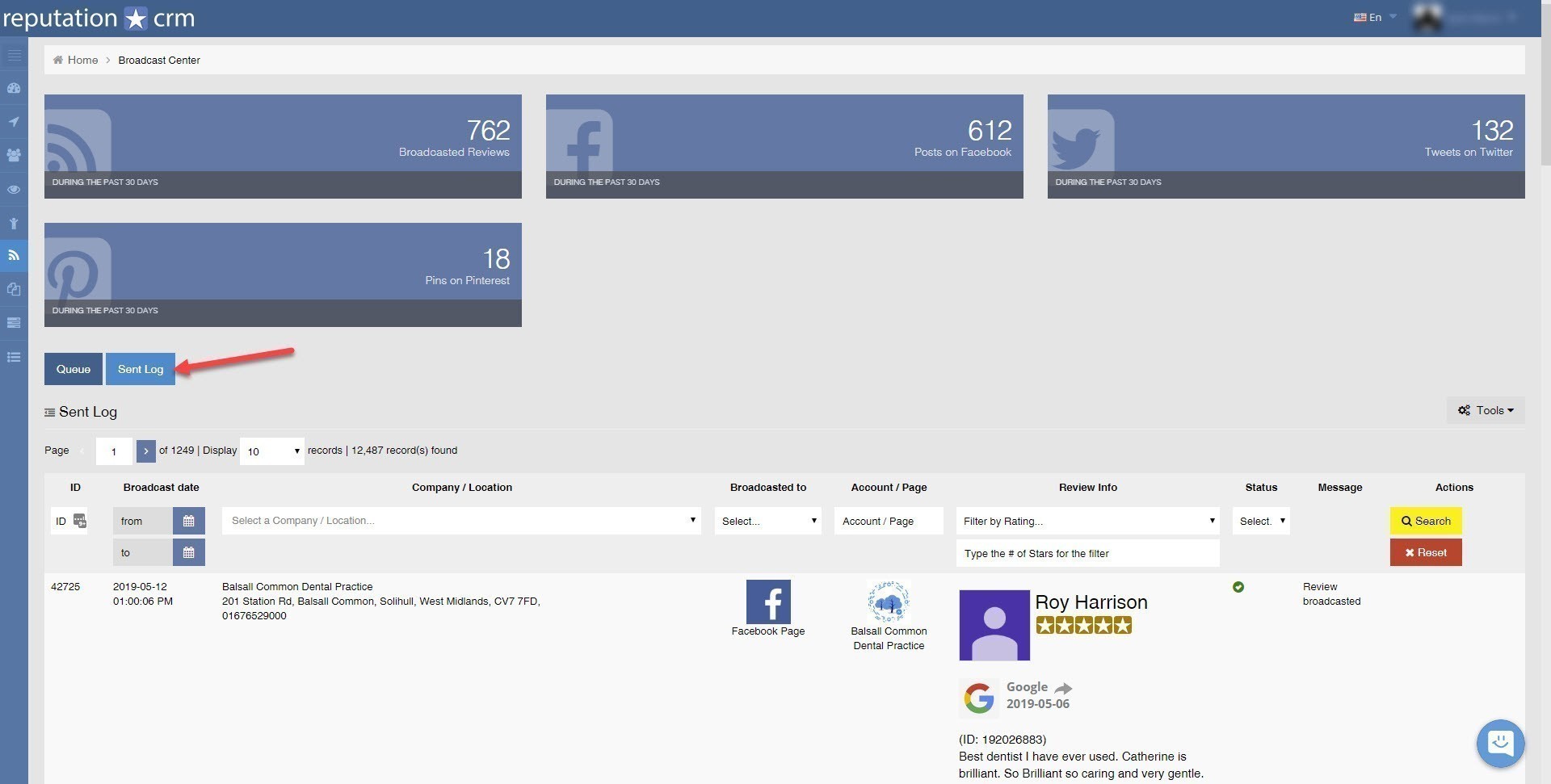You can manually add a Review from the Reputation Control Center to the Broadcast Queue and have full control of the date and time of when the review will get posted to your social media pages. Let's see how it works.
If you have not set up Social Accounts yet, you should first read the 2 following posts:
- How to set up automated Broadcasting of new reviews on Social Networks? as it contains detailed instructions on how to set up Social Accounts,
- How to set up manual Broadcasting on Social Networks? if you want to go with manual broadcasting ONLY.
To manually Broadcast a review to a Social Network, click the Reputation Control option of the Main menu:
In the datatable, locate the Review that you want to Broadcast and click on the Broadcast Review button.
NOTE: The platform does not display the Broadcast Review button on NEGATIVE reviews AND for reviews with just a rating (no review text).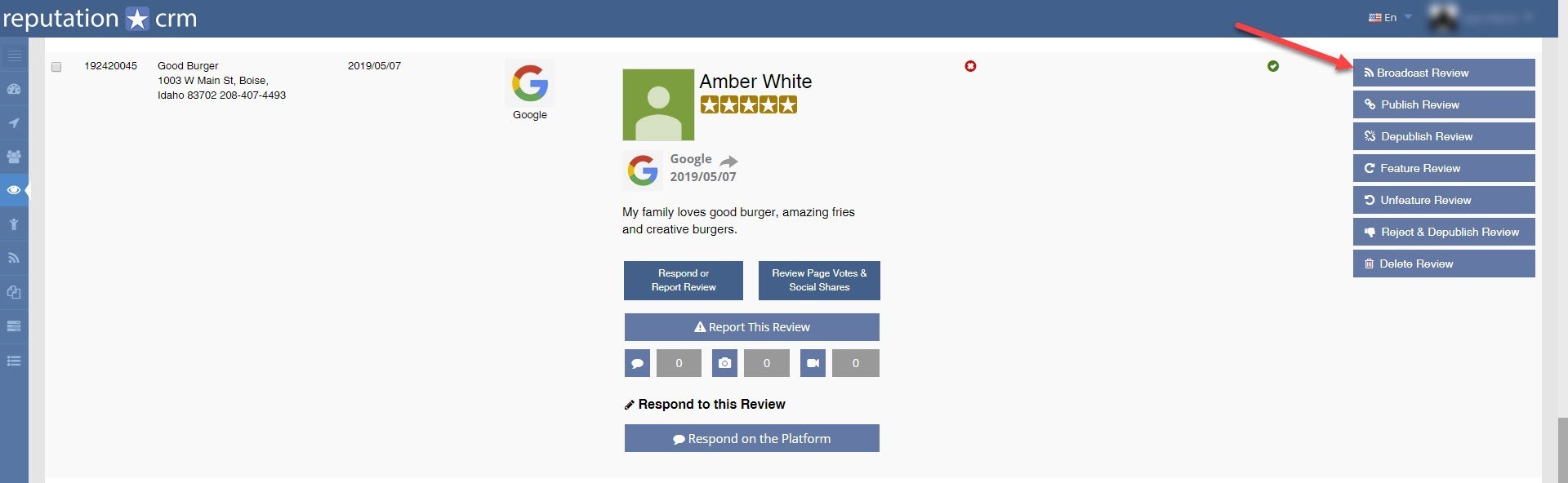
A pop-up window will appear asking you to choose the Social Network to post to and giving you control of when to post: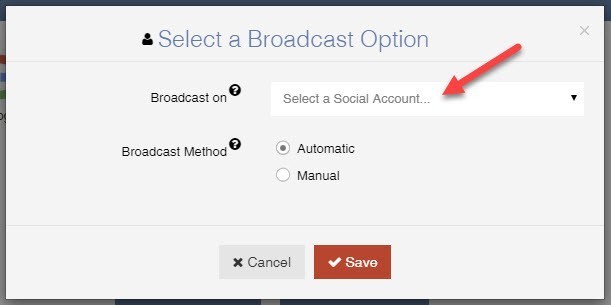
Click on Select a Social Account... and select one of the Social Networks (the one that you have created in Settings -> Social Accounts):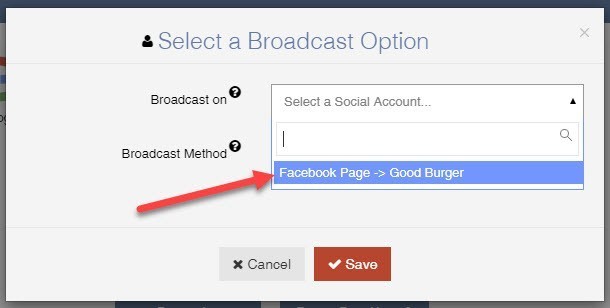
If you choose Automatic, we will look at the current Broadcasting Queue and queue the review for broadcast on the next available date based on your Social Account Settings: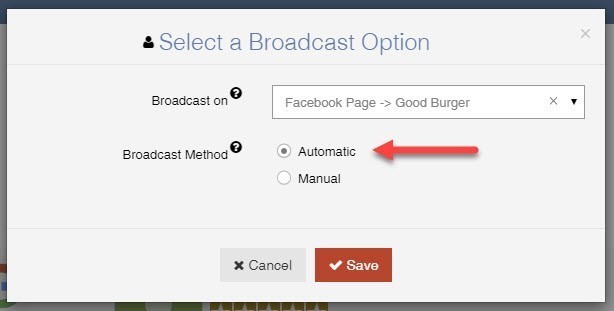
When you choose Manual, 2 new options appear.
The first choice is to Broadcast right away.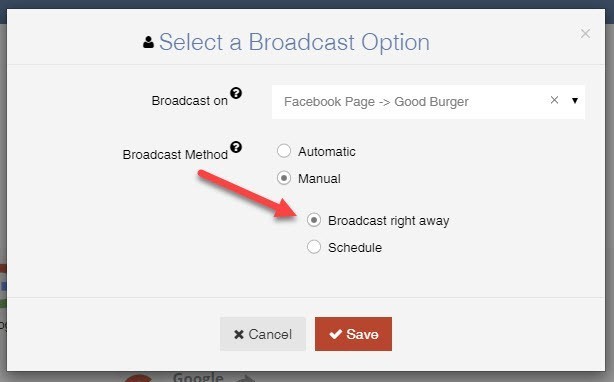
or you can choose to Schedule the broadcast by selecting a Date and Time: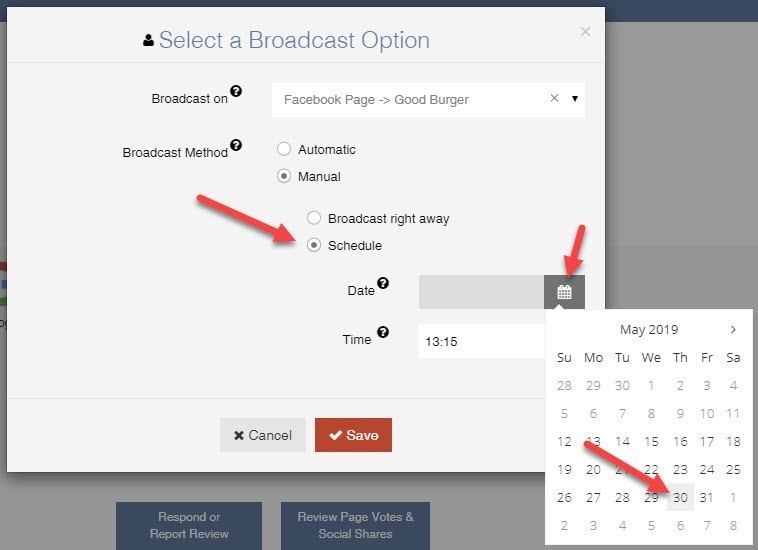
Click the Save button to add the review to the Broadcast Queue: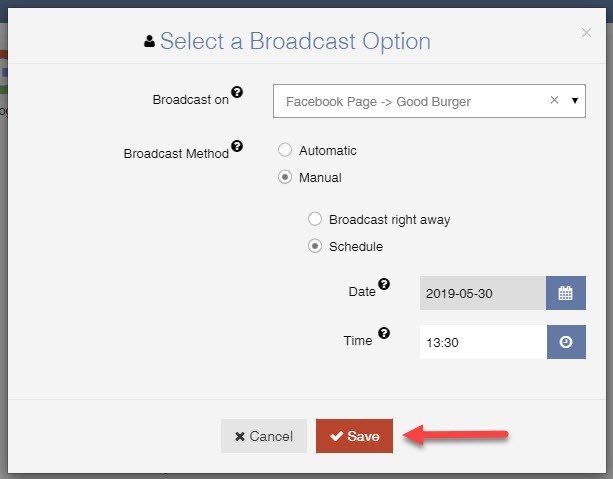
NOW, LET'S CHECK THE QUEUE IN THE BROADCAST CENTER
Click the Broadcast Center option in the Main menu. We will check that the review has been added to the Broadcast Queue: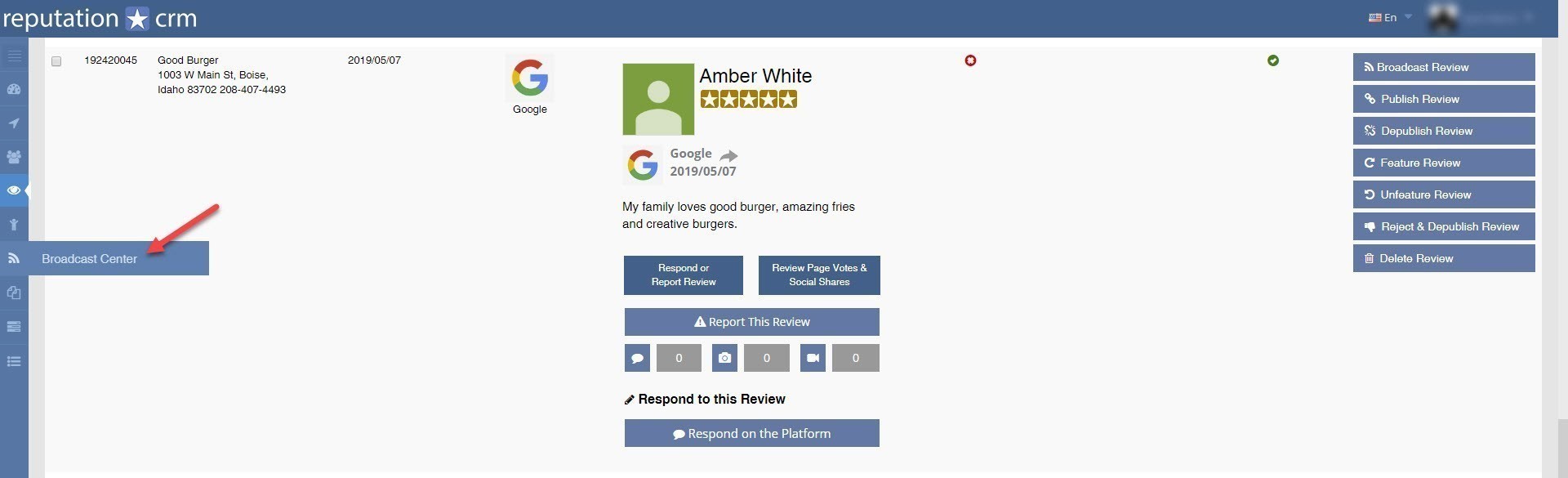
The review broadcast is now in the Queue, waiting to get posted to your social media page: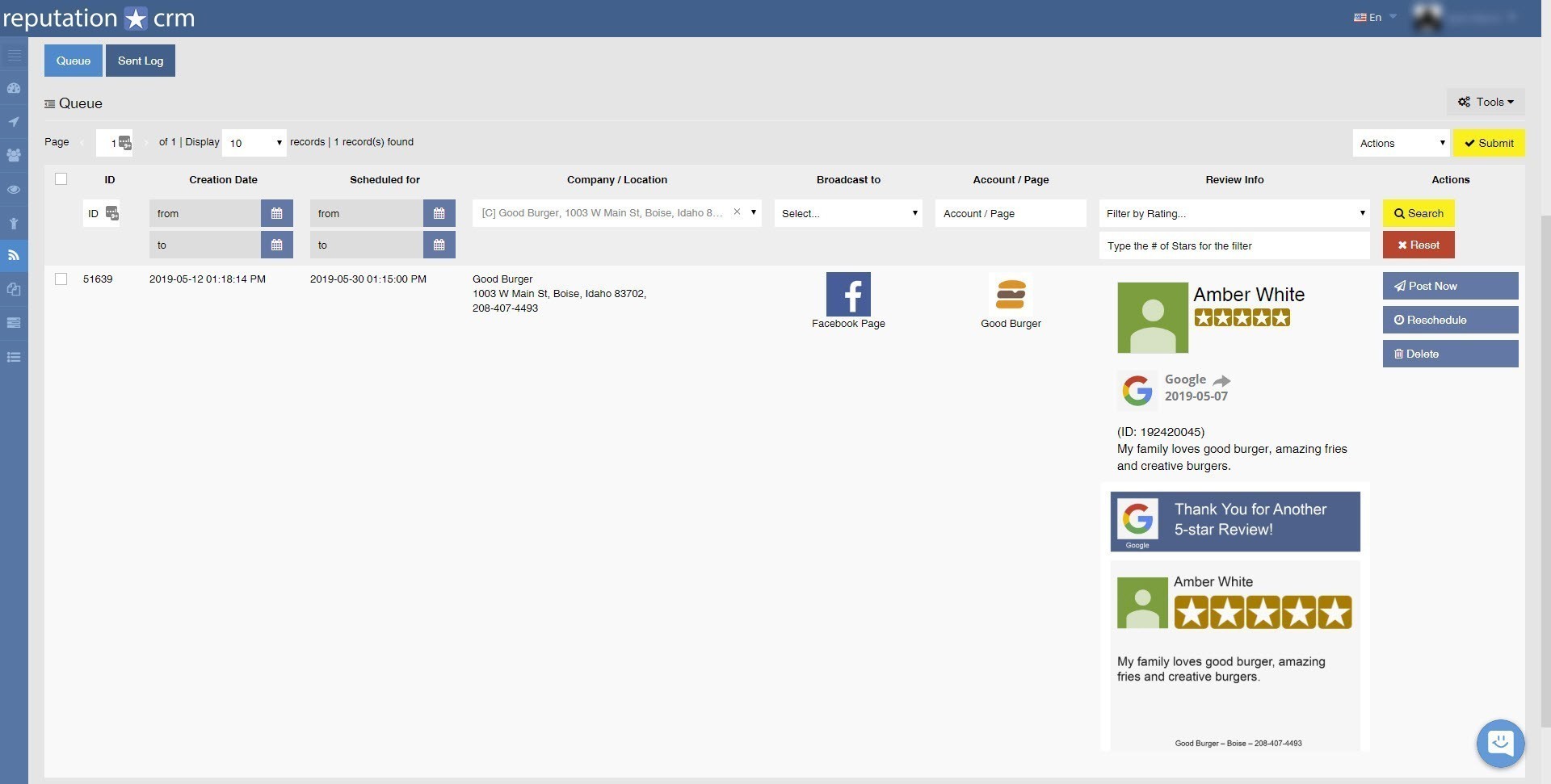
In the Broadcast Center Queue, you can use 3 options:
- Post Now will force immediate posting of the review, no matter the scheduled date,
- With Reschedule, you can change the date and time options,
- The Delete button will delete the Broadcast from the Queue.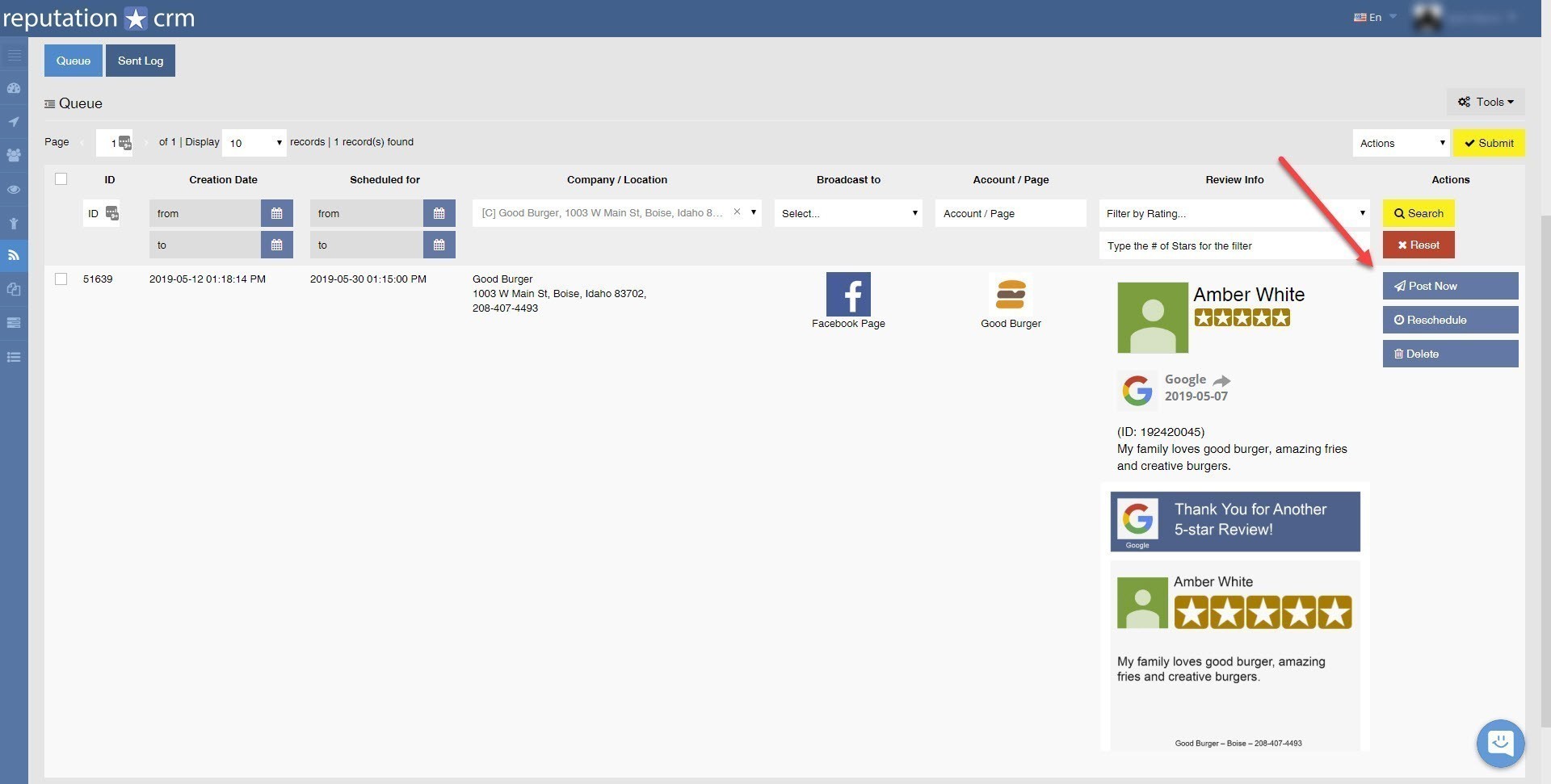
You can check postings by clicking on the Sent Log Tab: