How to set up Reputation Control Notifications?
Notifications are set at the Company / Location level. Go to the Companies / Locations Datatable and click on the name of the Company / Location you want. Go to the Notifications Tab and select the Reputation Control Tab.
Under the Main Settings Options, you will find the Email Notifications to Option: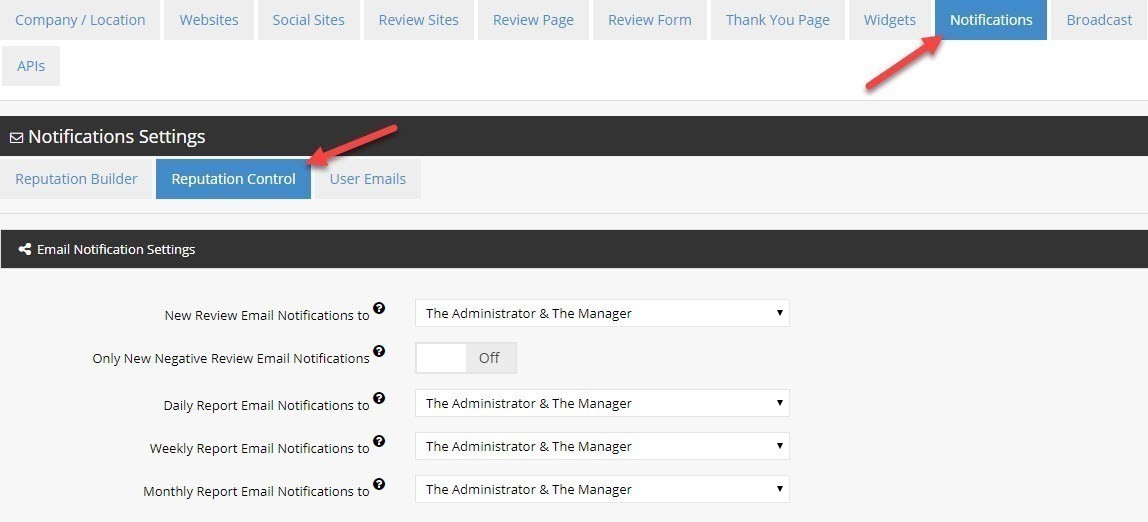
You have 3 choices available in the dropdown:
- The Administator: is the Company / Location Administrator (the person who claimed or created the Company / Location: most likely it is you!),
- The Administrator & The Manager: If you select this option, The Administrator of the Company / Location AND the Company / Location Manager set (in the Company / Location Tab -> Employees Tab) will receive Reputation Control Notifications Emails.
- Enter Custom Email(s)...: when you select this option, you can enter one or more custom emails (one per line).

What are the different types of Reputation Control Notifications?
- New Platform Collected Review Reports: are sent immediately when a New Review is collected via the platform. There are 2 different message types:
- POSITIVE Review Notifications Emails OR,
- NEGATIVE Review Notifications Emails - Daily Review Reports: are sent ONLY if one or more New Reviews have been collected in the past 24 hours
- On the Platform AND / OR,
- On External Review Sites (eg: Google, Yelp, TripAdvisor...)
NOTE: if no new review is collected, no email is sent. - Weekly Review Reports: are sent every Sundays. The Weekly report contains all the Reviews collected via the Platform AND / OR on External Review Sites during the past 7 days.
- Monthly Review Reports: are sent the first day of a new month. The Weekly report contains all the Reviews collected via the Platform AND / OR on External Review Sites during the past 30 days.
- New Comment on a Review: an email is sent whenever a user leaves a comment on a review or respond to a comment.