What is the We ♥ Reviews Drupal 8 Module about?
After installing the module on a Drupal site, Google displays the star rating on ALL the website inner-pages (not on the main URL) in the search results. For an example, click here.
Marketing studies have proved that a website with stars displayed in search results, leads to over 30% more clicks when compared against a website without stars and no reputation. You can easily imagine how powerful the Drupal 8 module is when used in conjunction with We ♥ Reviews!
The Module NOT ONLY UPDATES the overall rating value and the total number of reviews as gathered through the ReputationCRM.com API, it ALSO ADDS your schema.org LocalBusiness contact information into the markup to the head section of each page of a Drupal website in JSON/LD format, which improves search engine rankings.
NOTE: This tutorial is for Drupal 8.x
We have a different module available for Drupal 7.x: click here
DOWNLOAD THE MODULE
To download the module, click here.
Unzip the file first. You will find 2 files in the unzipped folder: we_love_reviews-drupal-8x.zip (the Drupal Module) and the documentation in Word format: We Love Reviews Drupal 8 Module - Documentation.docx
INSTALL THE MODULE
- In Drupal 8, logged in as an Administrator, go to the Extend Option of the Main Menu. Click on: Install new module
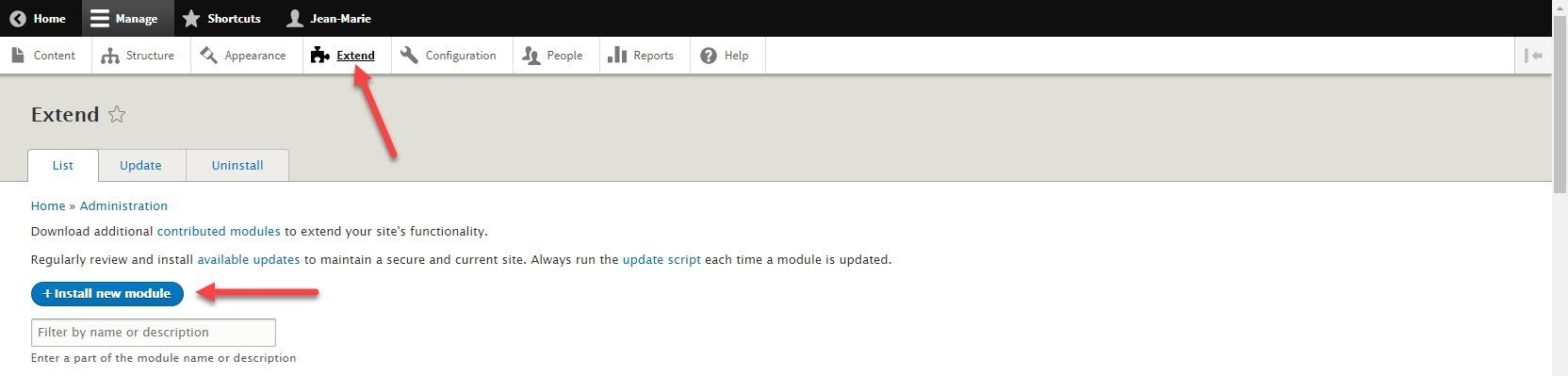
- Click the Choose file button and locate on your hard drive the file: we_love_reviews-drupal-8x.zip
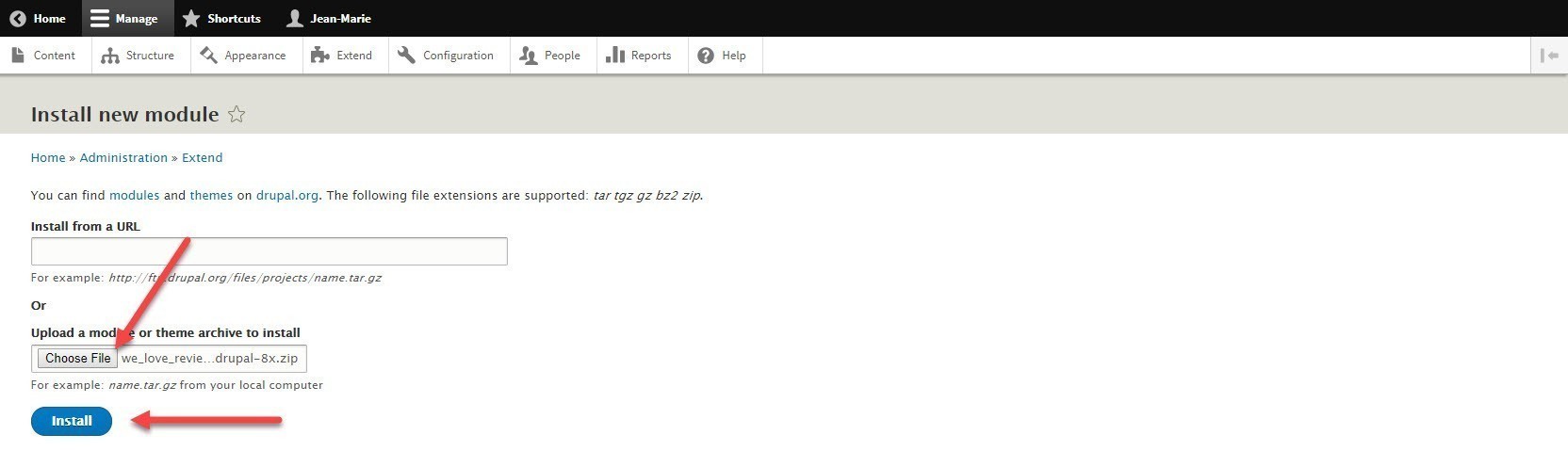
- Click the Install button
- After installation, click the Enable newly added modules link
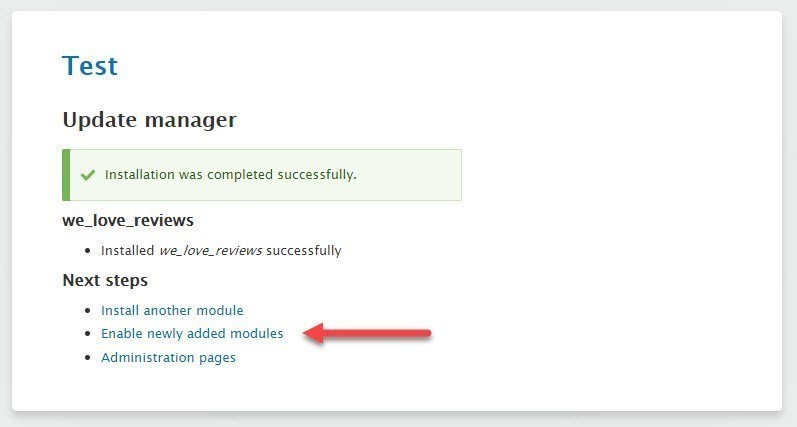
- Run the update script by clicking on the update script link
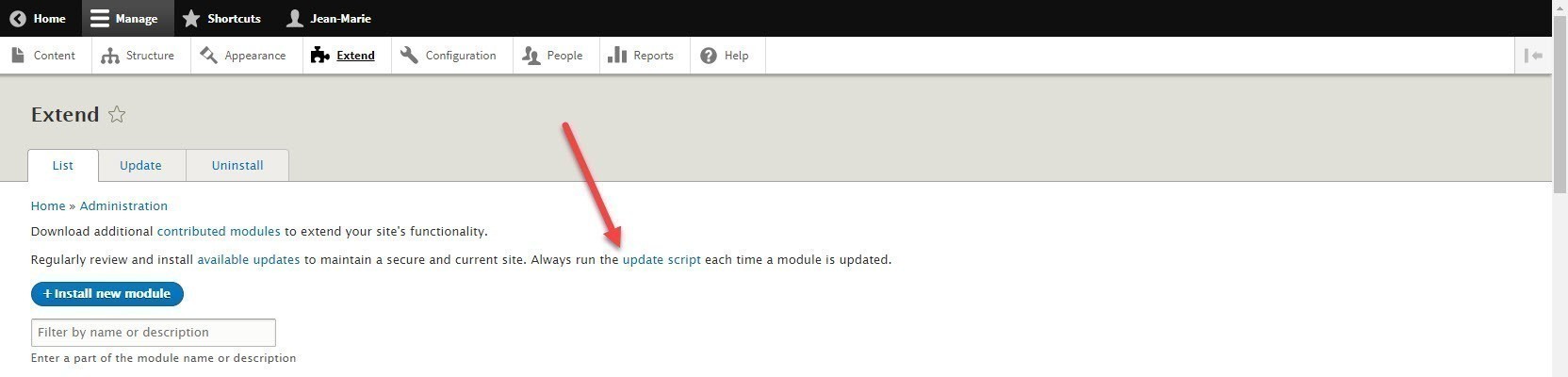
- Click the Continue button
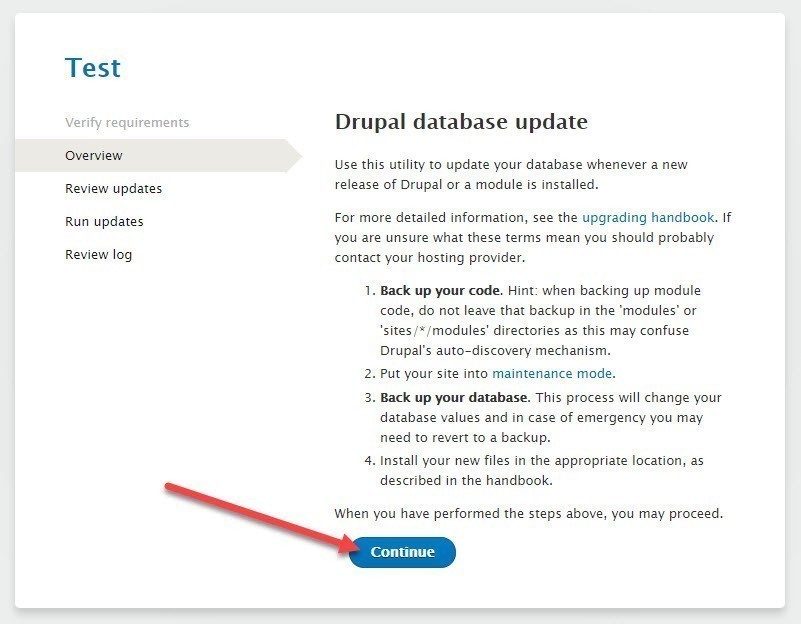
- Click the Administration pages link
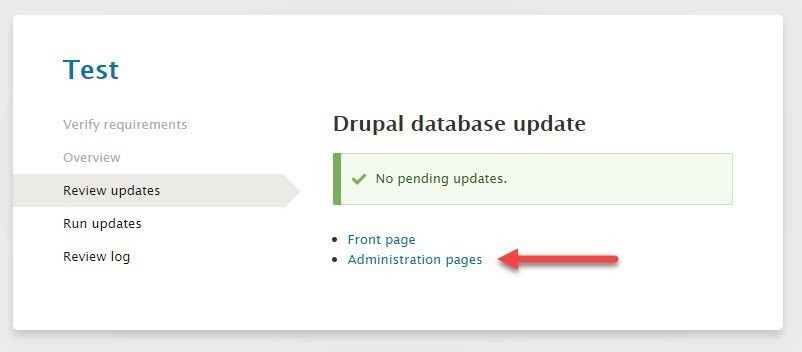
- Click the Extend link
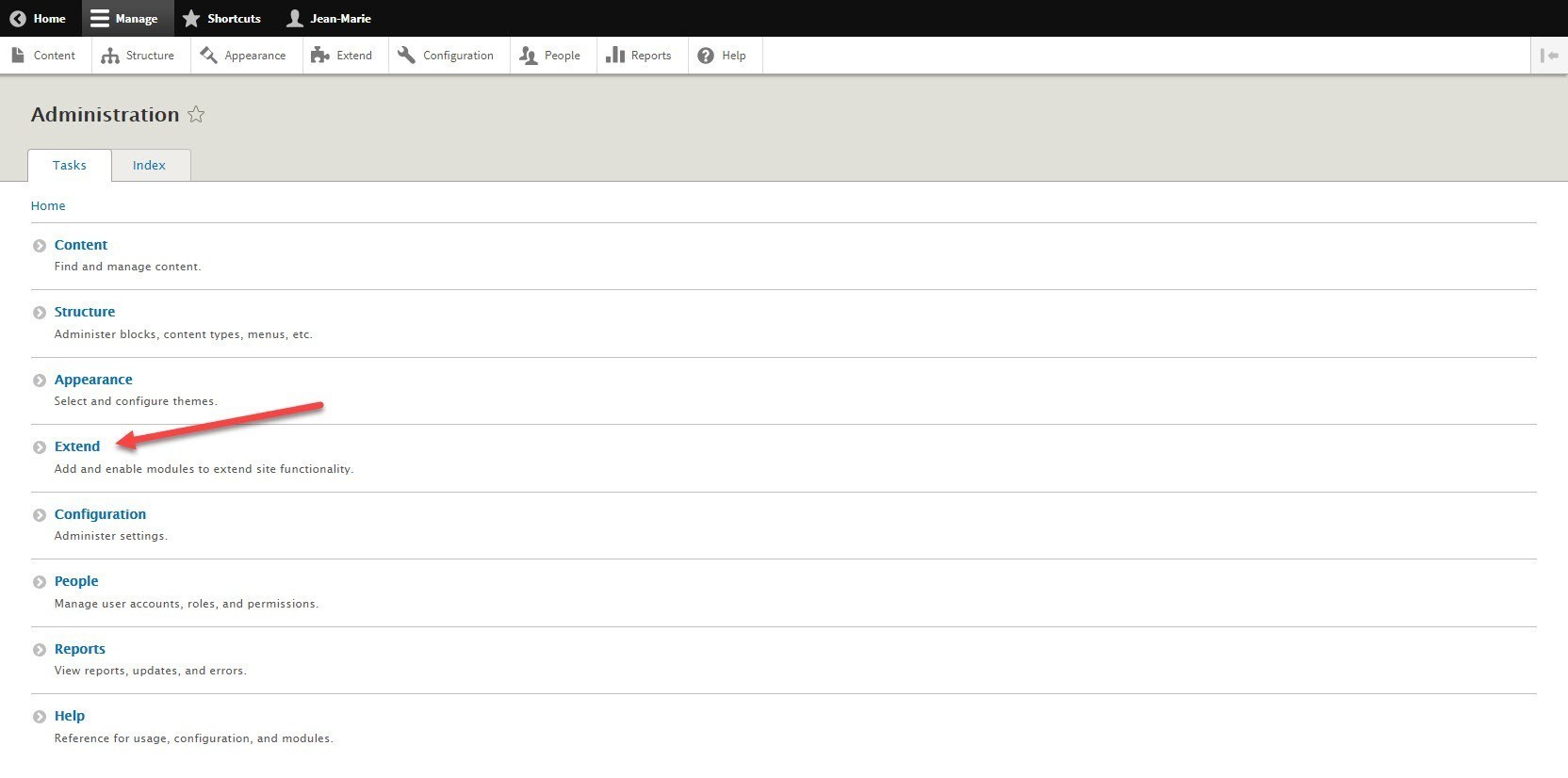
- Locate the We ♥ Reviews module in the list. Enable the module by clicking the checkbox next to the module name. Then, scroll down and click the Install button
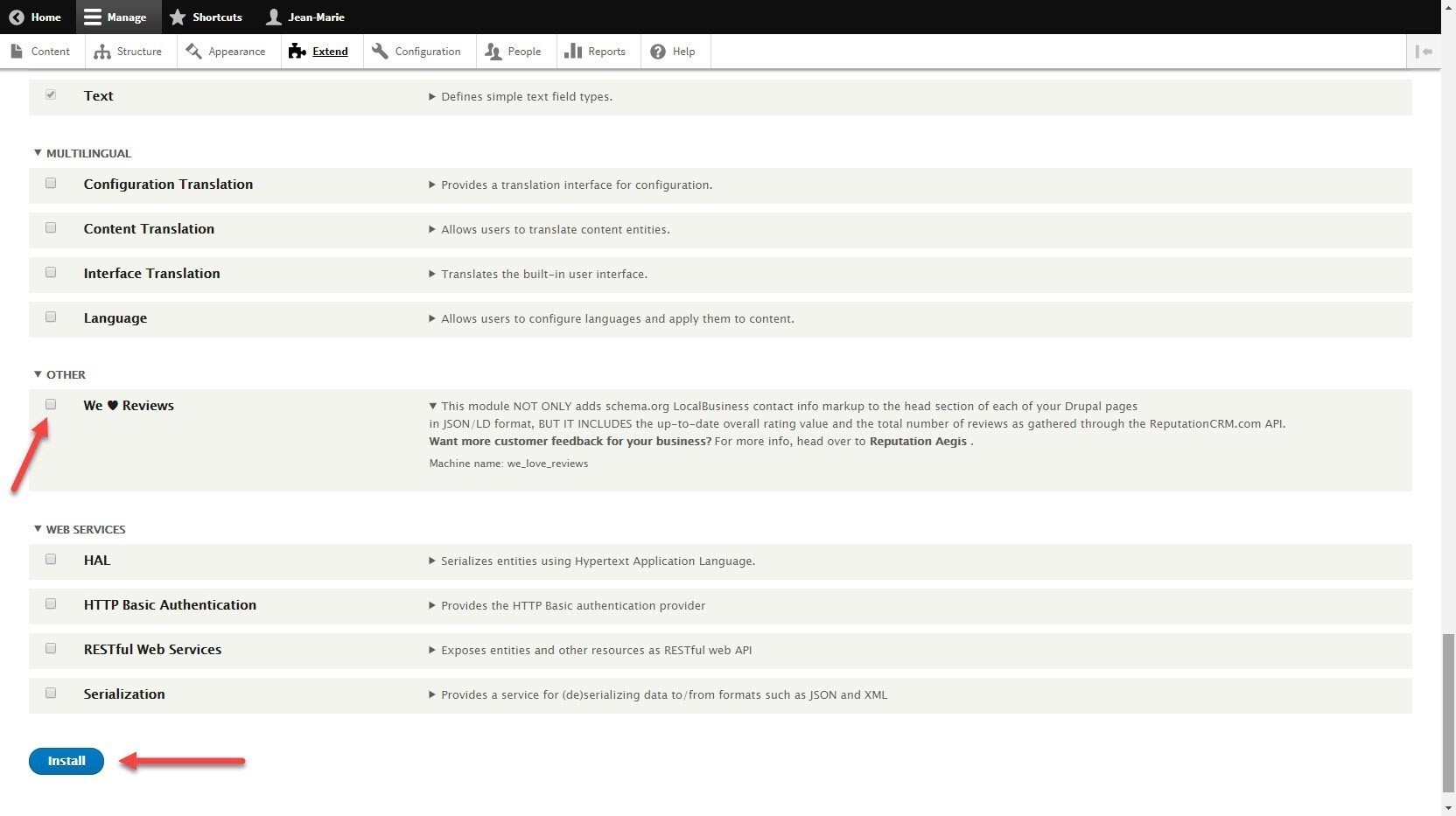
- You are done! Click the Module Administration pages link
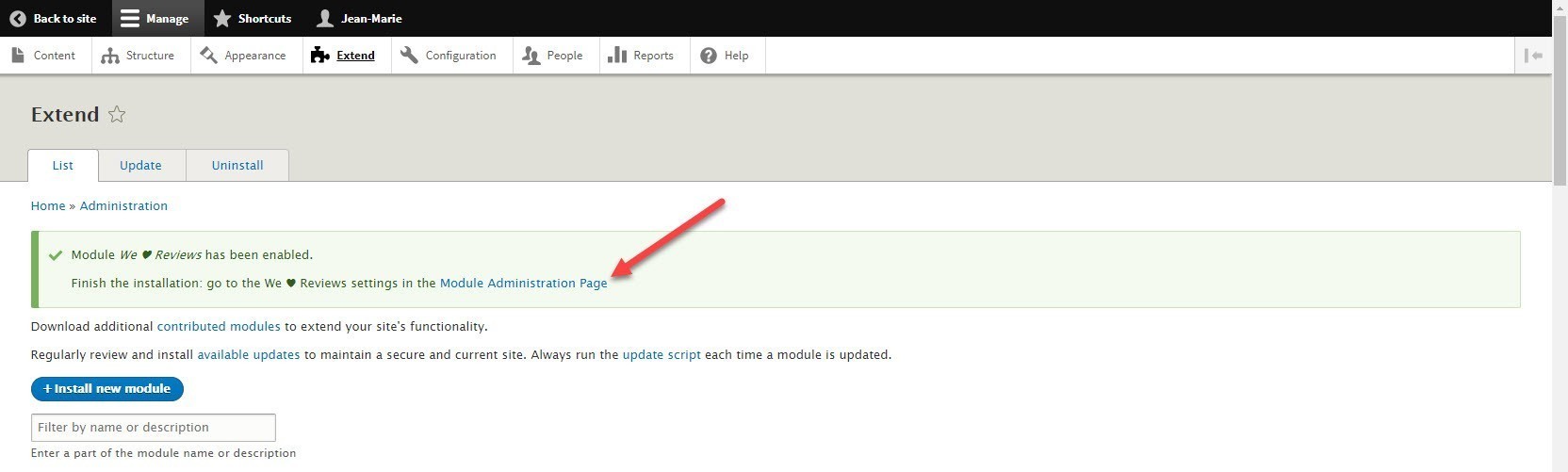
CONFIGURE THE MODULE
You can use the Configuration option of the Main menu. Locate the module and click on its name. It will open the We ♥ Reviews configuration page.
- Enter ReputationCRM.com information:
API Key, Company / Location ID information can be found by clicking on the Click here links. You will be taken to the appropriate sections of ReputationCRM.com where you can copy and paste the information back to the module.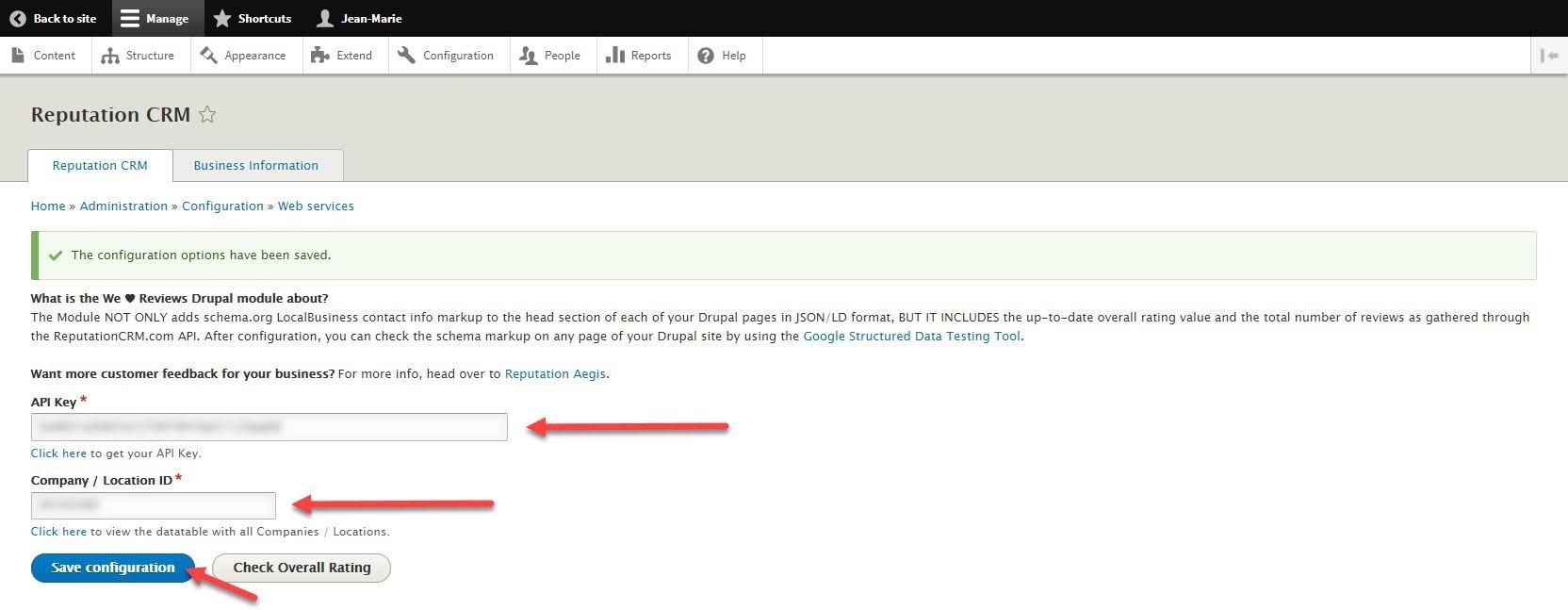
- Click the Save configuration button.
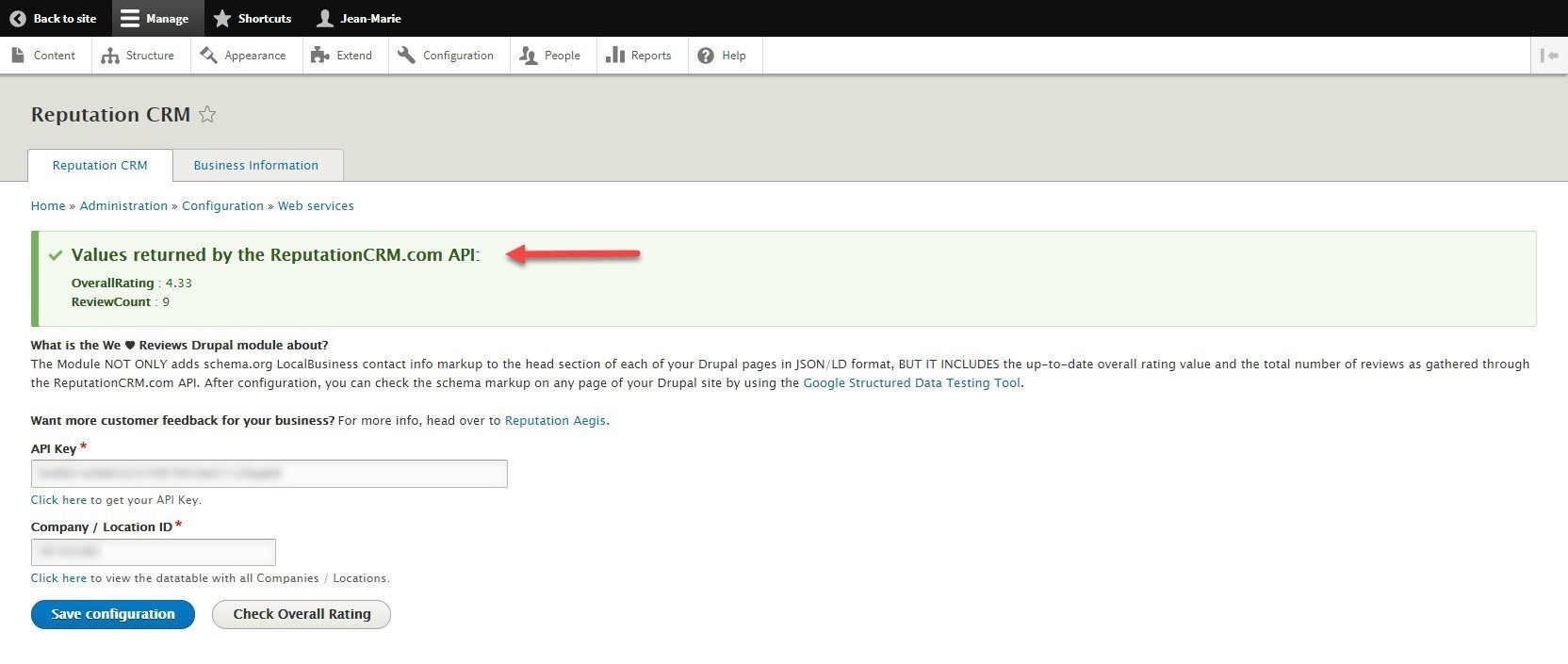
- Click the Business Information Tab.
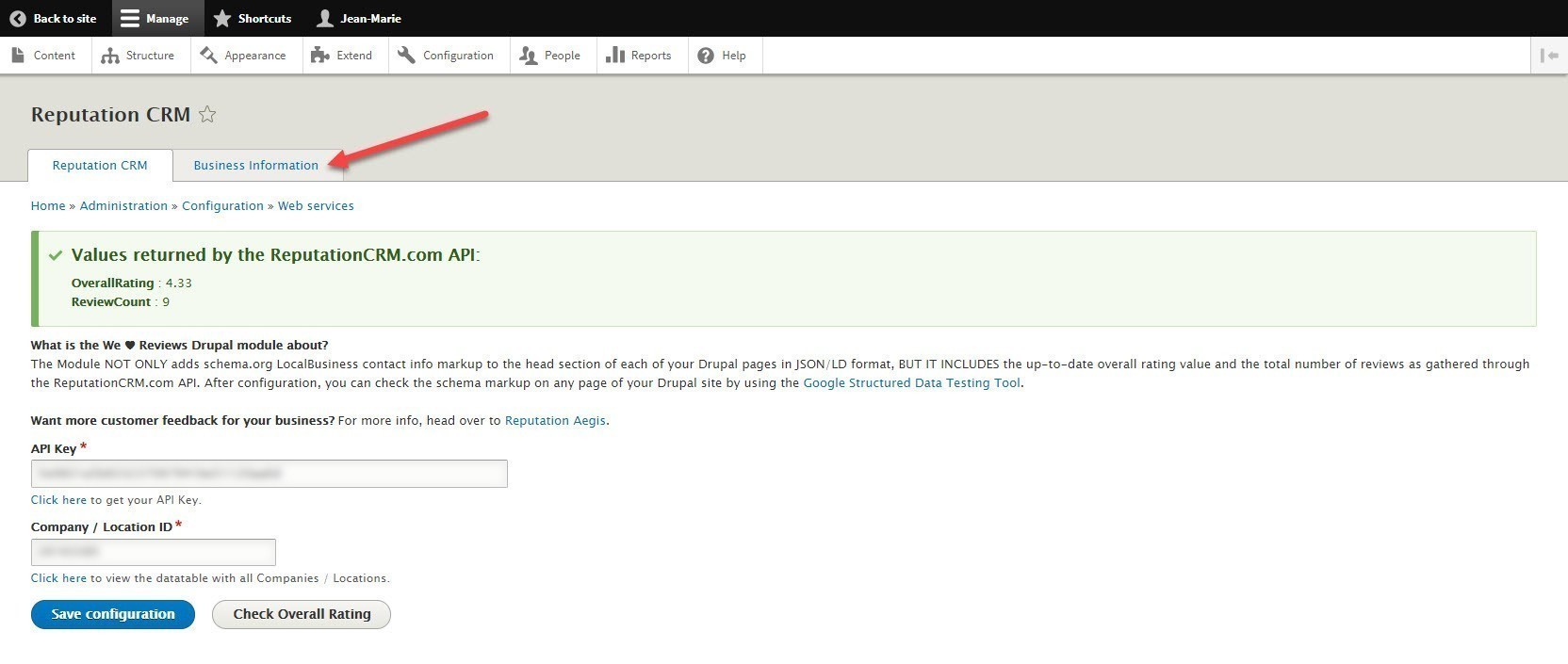
- Enter the Business Contact Information.
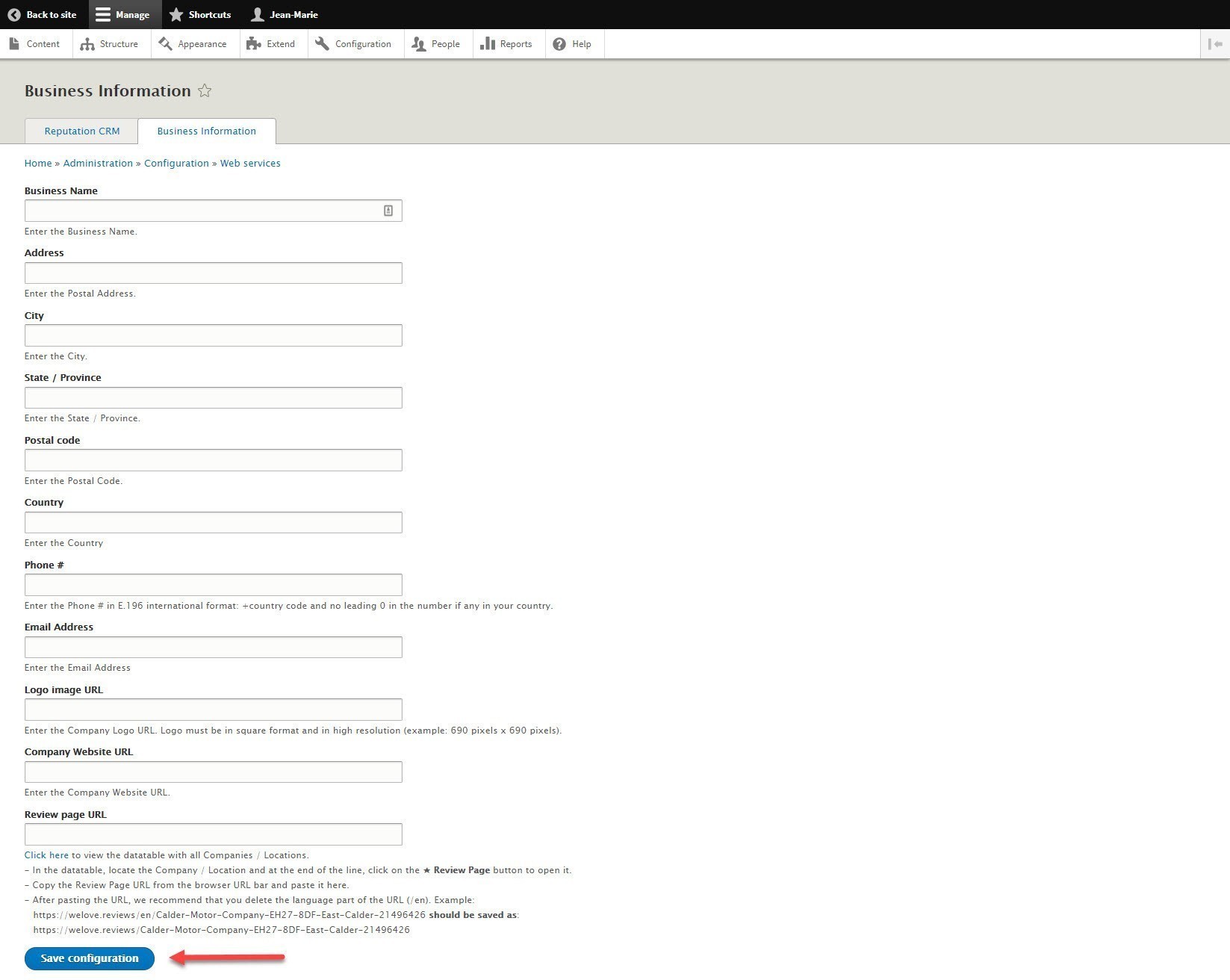
- When all information is in, click the Save configuration button.
- If you use a cache module, don’t forget to empty the cache.
- You can verify that the LocalBusiness schema markup is added to your pages by going to: https://search.google.com/structured-data/testing-tool
TROUBLESHOOTING:
Use the Check Overall Rating button to display the current Overall Reputation values. If you are not getting an answer from the API after a few seconds, please double check your API Key and Company / Location ID.
Don't forget that we only count platform collected reviews (as per Google recommendation on marking reviews in Rich Snippets), so if the API sends back 0 values, this is most likely because the company has not yet collected feedback on the platform.